Set up US Mode for iPhone
Follow these steps to set up US Mode:
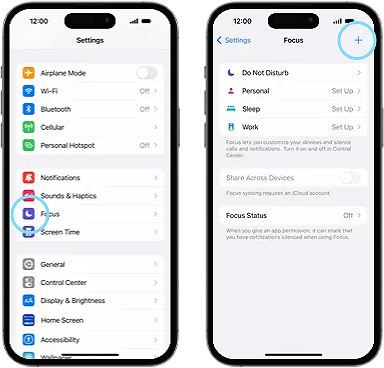
Follow these steps to set up US Mode:
 From the Home screen, choose Settings
From the Home screen, choose Settings .
.
Scroll down to Focus and choose the plus symbol.
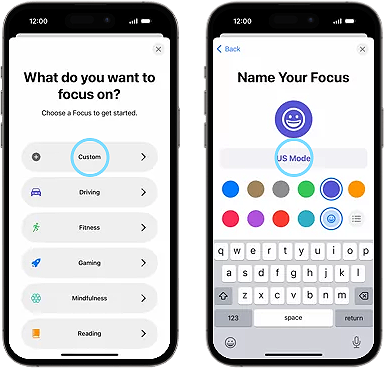
 Choose Custom.
Choose Custom.
In the "Name" field, enter US Mode.
You can choose a color and icon to go with US Mode, too.
Hit return and then Next.
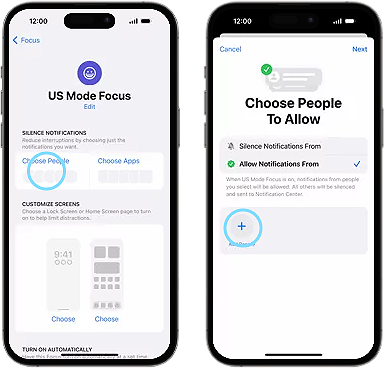
 While in US Mode, go to Choose People and select which of your contacts can still contact you.
While in US Mode, go to Choose People and select which of your contacts can still contact you.

 Selecting specific apps to get notifications from ensures you won't miss anything essential while you’re in US Mode.
Selecting specific apps to get notifications from ensures you won't miss anything essential while you’re in US Mode.
Set up US Mode for Samsung
Follow these steps to set up US Mode:
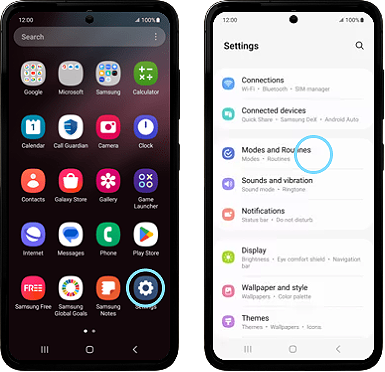
Follow these steps to set up US Mode:
 From the Home screen, swipe up to open the menu.
From the Home screen, swipe up to open the menu.
Choose Settings and scroll down to choose Modes and Routines.
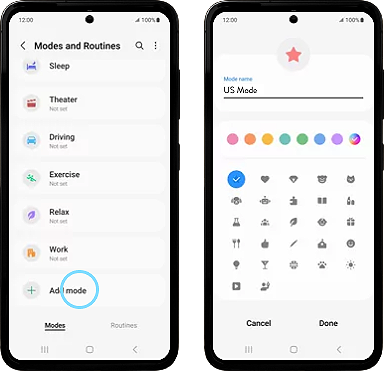
 Scroll down and choose Add Mode. In the "Name" field, enter “US Mode”. You can choose a color and icon to go with US Mode, too.
Scroll down and choose Add Mode. In the "Name" field, enter “US Mode”. You can choose a color and icon to go with US Mode, too.
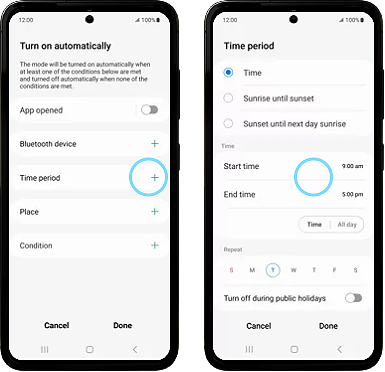
 When in US Mode, choose Turn On Automatically and you can set which days and what times US Mode automatically turns on.
When in US Mode, choose Turn On Automatically and you can set which days and what times US Mode automatically turns on.
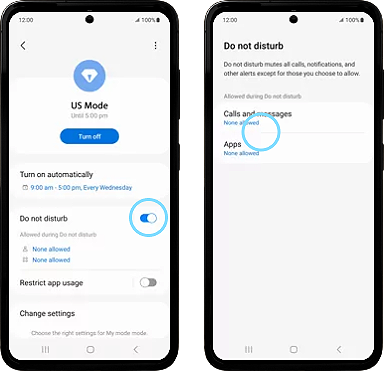
 Choose Do Not Disturb to select which contacts and apps you get calls, messages and notifications from.
Choose Do Not Disturb to select which contacts and apps you get calls, messages and notifications from.
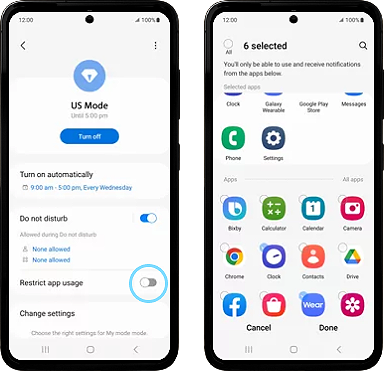
 You can even restrict app usage while US Mode is engaged.
You can even restrict app usage while US Mode is engaged.
Set up US Mode for Android
Follow these steps to set up US Mode:
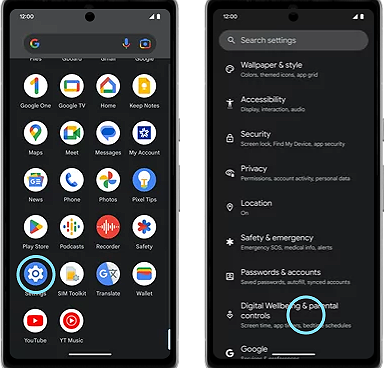
Follow these steps to set up US Mode:
 From the Home screen, swipe up to open the menu. Choose Settings and scroll down to choose Digital Wellbeing & Parental Controls.
From the Home screen, swipe up to open the menu. Choose Settings and scroll down to choose Digital Wellbeing & Parental Controls.
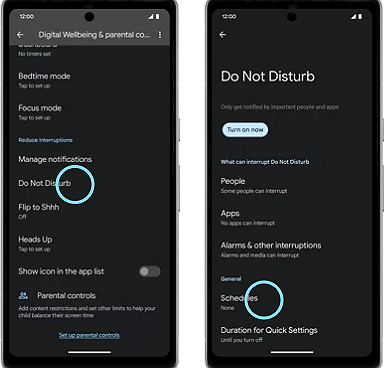
 Scroll down and choose Do Not Disturb. Then choose Schedules.
Scroll down and choose Do Not Disturb. Then choose Schedules.
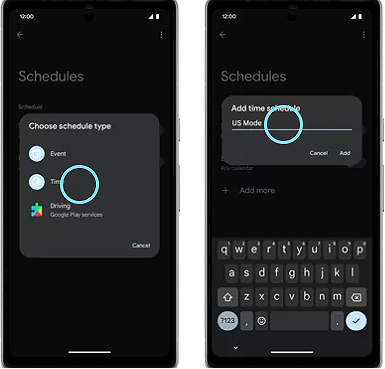
 Go to Add More and then choose Time. In the “Enter schedule name” field, enter “US Mode” and Add.
Go to Add More and then choose Time. In the “Enter schedule name” field, enter “US Mode” and Add.
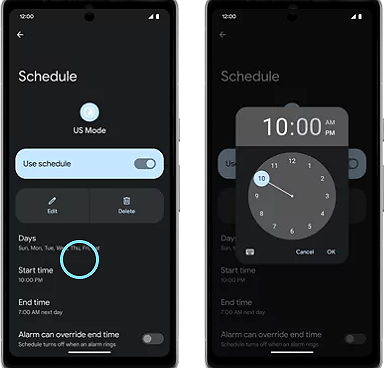
 You can set which days US Mode is engaged and even set specific start/end times.
You can set which days US Mode is engaged and even set specific start/end times.
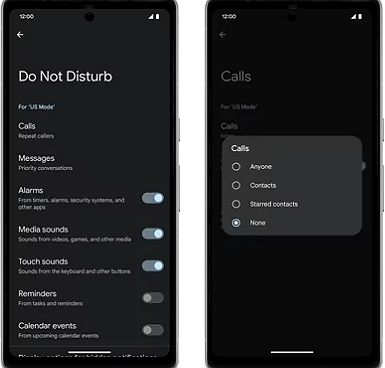
 Set priority conversations so specific calls and messages still come through.
Set priority conversations so specific calls and messages still come through.
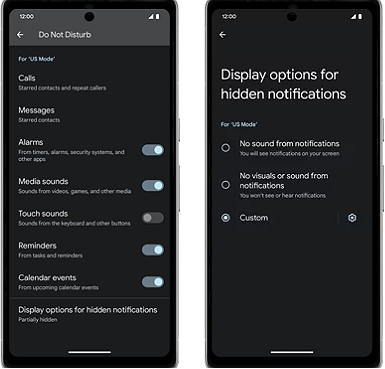
 Configure how you get notifications from apps.
Configure how you get notifications from apps.